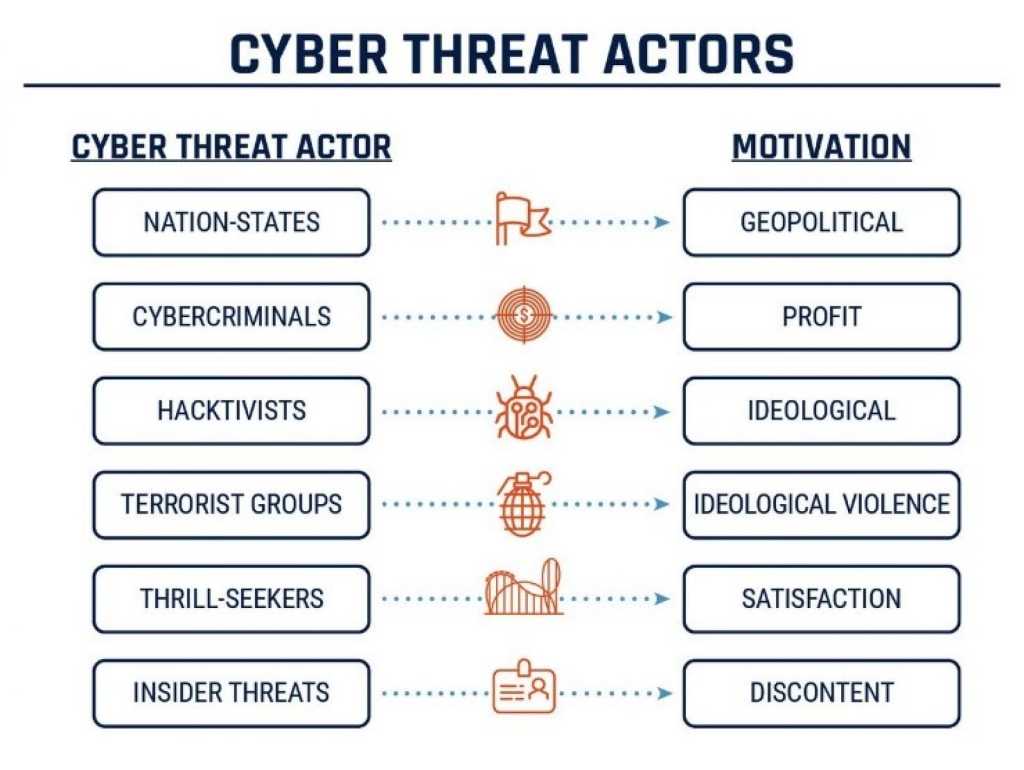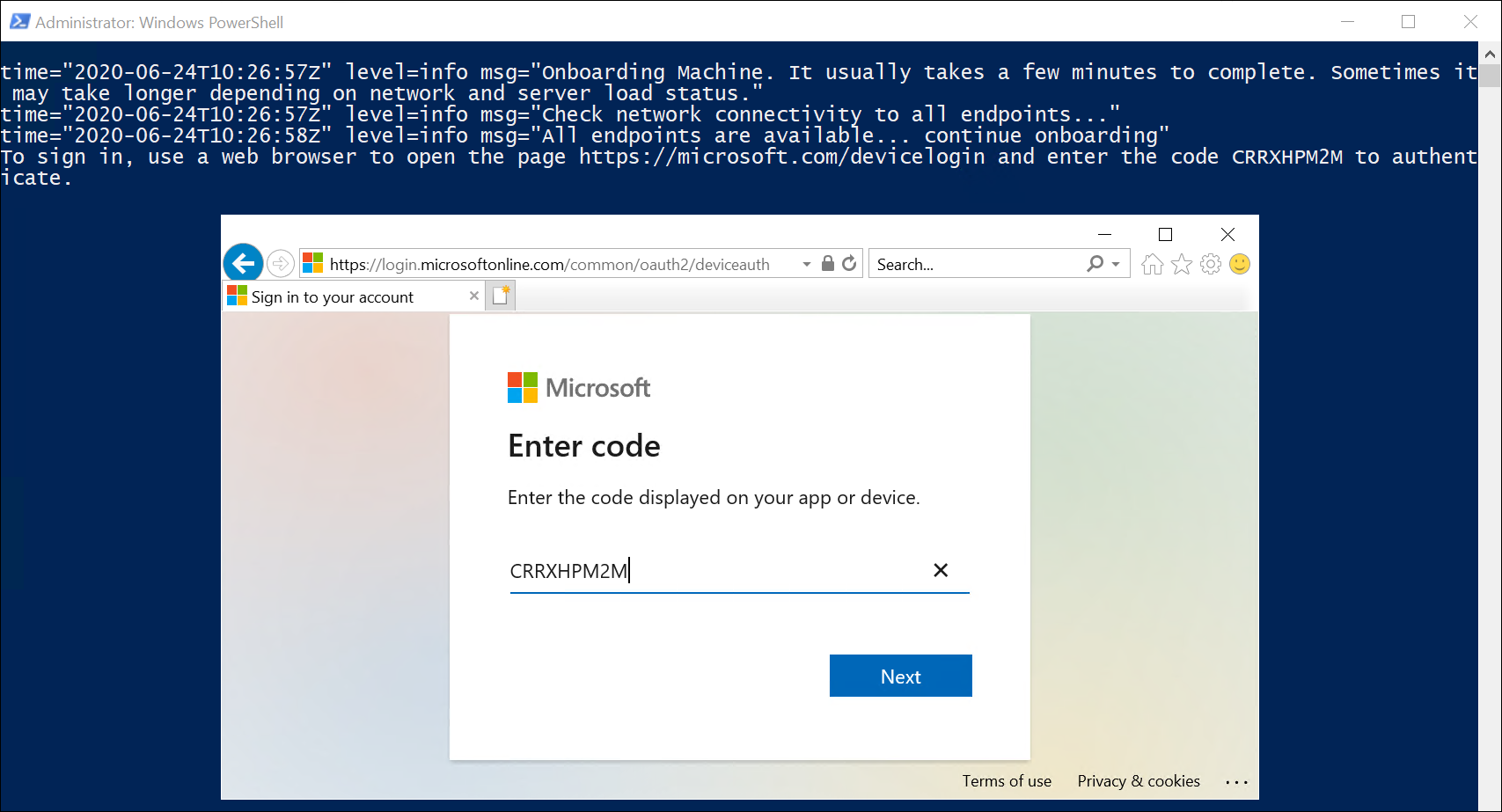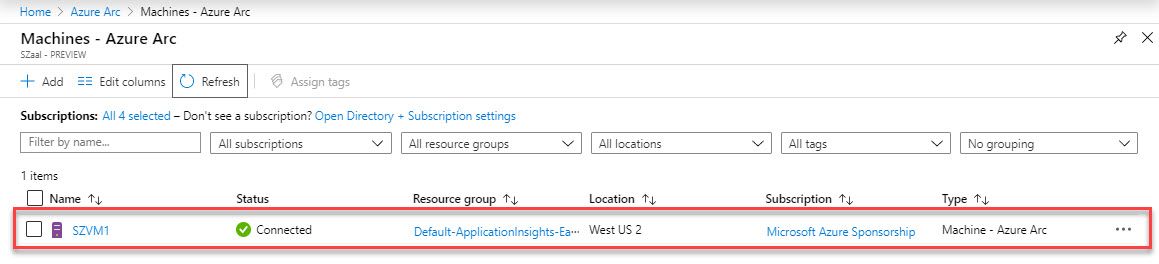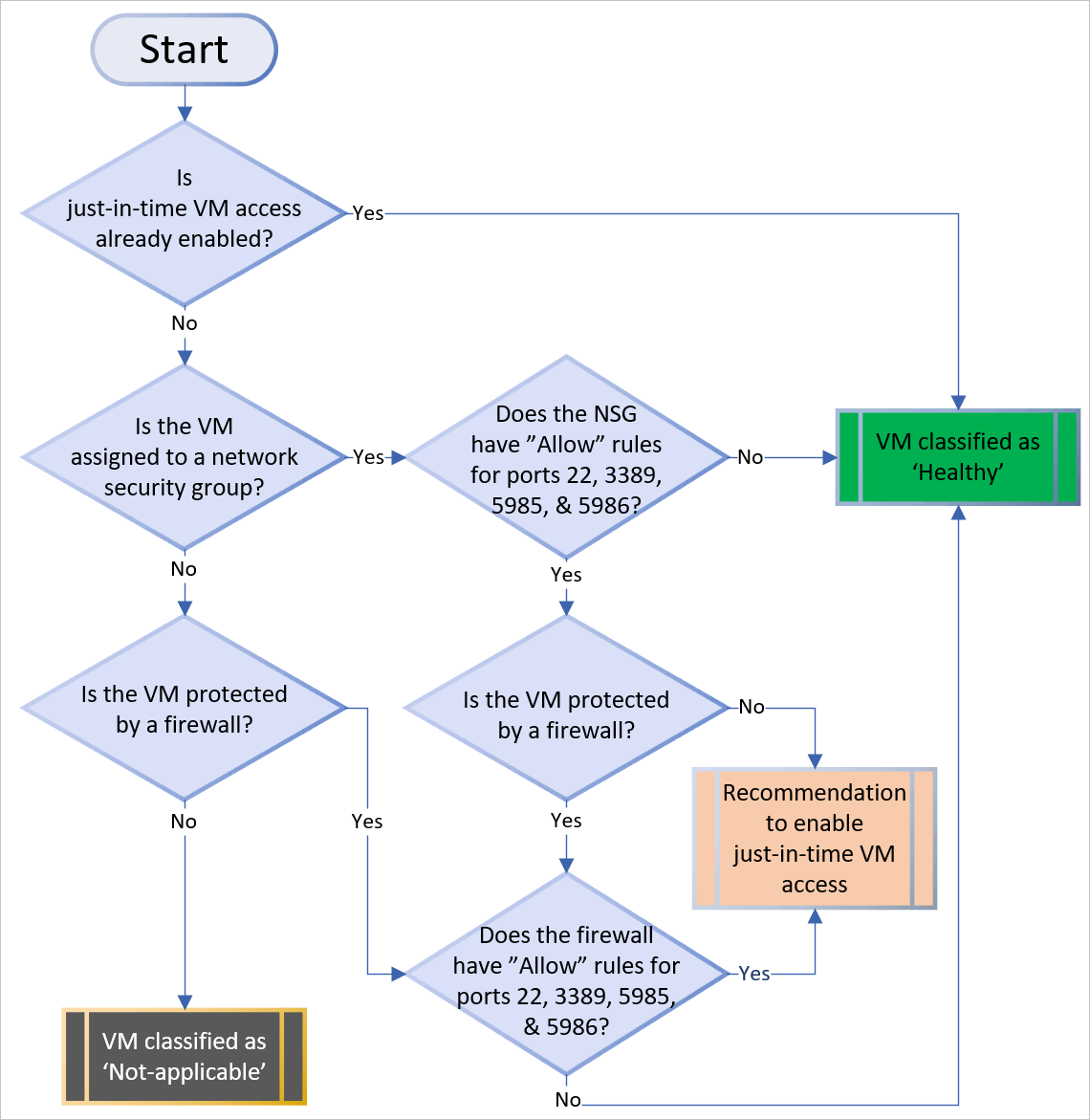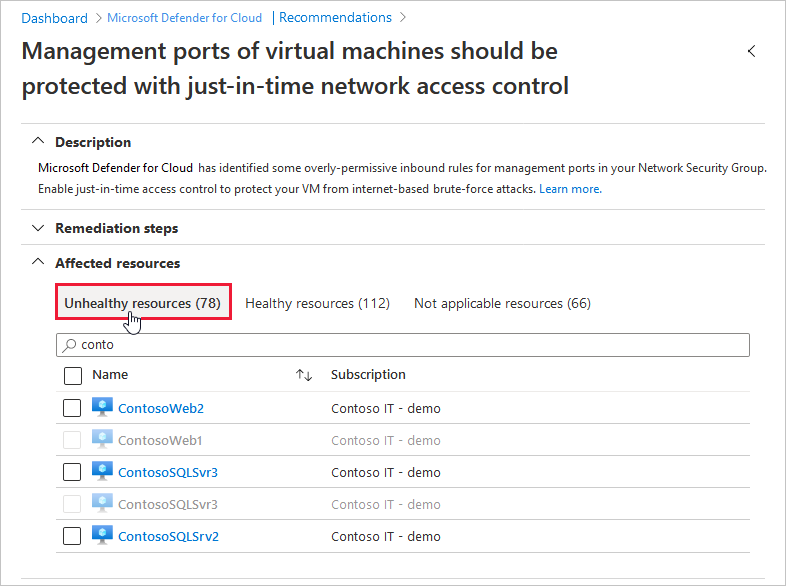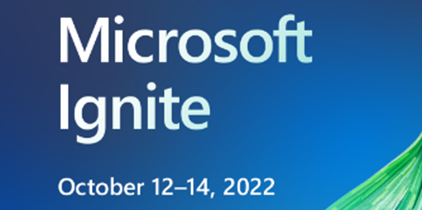
For this year’s Microsoft Ignite, in-person conferences were held in cities around the world after two years of being online and I was fortunate enough to attend the Manchester Spotlight event last week.
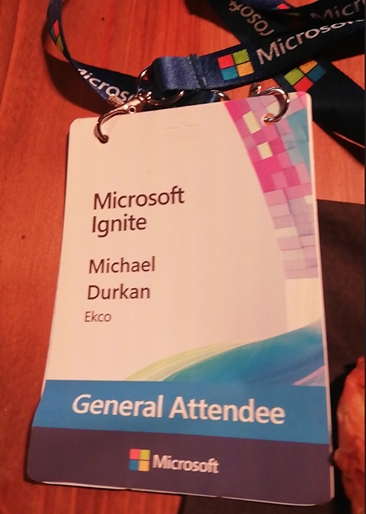
At the conference Microsoft had their usual presentations, ‘Ask the Expert’ sessions, exhibition areas and a Cloud Skills Challenge. But of course it’s the announcements that everyone looks forward to the most, where improvements, changes and updates to the various technologies in the Microsoft product portfolio are revealed.
I’ve picked out my top highlights below!
- Azure Stack HCI
I’m on both sides of the fence about the Azure Stack HCI announcements.
I love the Azure Stack HCI product and have been using it since the days when it was called Storage Spaces Direct and ran on Hyper-Converged Infrastructure in on-premises datacenters. As it has evolved, Microsoft has invested heavily in the Azure Stack HCI product, which allows you to run Azure Managed Infrastructure in your own datacentres and combine on-premises infrastructure with Azure Cloud Services.
One of the big announcements was around licensing, and gives Enterprise Agreement customers with Software Assurance the ability to exchange their existing licensed cores of Windows Server Datacentre to get Azure Stack HCI at no additional cost. This includes the right to run unlimited Azure Kubernetes Service and unlimited Windows Server guest workloads on the Azure Stack HCI cluster.
Speaking of Kubernetes, support for Azure Kubernetes Service on Azure Stack HCI is now available, meaning you can deploy and manage containerised apps side-by-side with your VMs on the same physical server or cluster. You can also now make provisioning for hybrid AKS clusters directly from Azure onto your Azure Stack HCI using Azure Arc
On the hardware side, you could previously purchase validated hardware for multiple vendors but in early 2023, Microsoft will begin offering an Azure Stack HCI integrated system based on hardware that’s designed, shipped, and supported by Microsoft (in partnership with Dell).

This will be available in several configurations:
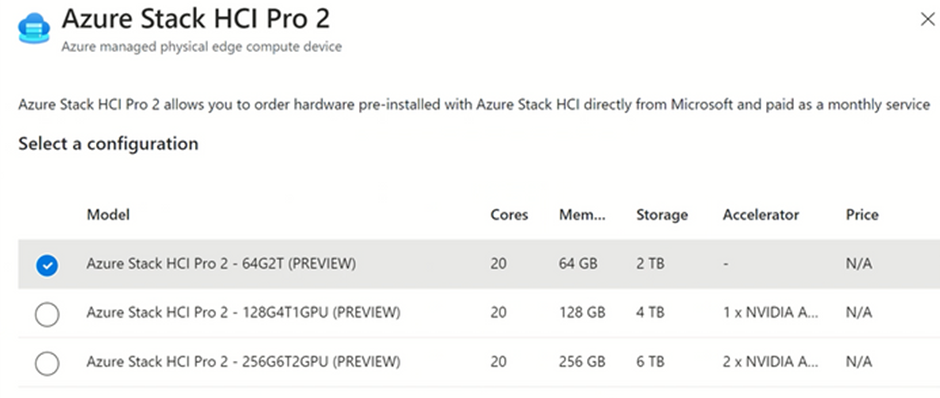
I mentioned both sides of the fence above, and the licensing announcement is one of the worrying ones, because like the recent announcements that Defender for Servers requires an Azure Subscription (Microsoft Defender for Endpoint (Server Version) is no longer available on the EA price list), we’re now potentially going down the route of Microsoft only allowing Windows Server Datacenter to run on Azure Stack HCI accredited hardware. Or potentially getting rid of the Windows Server Datacenter SKU entirely and having it as a “cloud-connected only” product. Only time will tell.
- Azure Savings Plan for Compute
Azure Savings Plan for Compute is based on consumption, and allows you to by a one- or three-year savings plan and commit to a spend of $5 per hour per virtual machine (VM). This is based on Azure Advisor Recommendations in the Cost Management and Billing section of the Azure Portal.
Once purchased, this is applied on a hourly basis based on consumption and even if you go above the $5 spend, the initial commitment is still billed at the lower rate and any additional consumption is billed at a Pay-As-You-Go rate.
The main difference between this and Reserved Instances is that Reserved Instances is an up-front commitment whether the VM is powered on or not. Azure Savings Plan for Compute unlocks those lower savings based on consumption.
You can find more details in this article on the Microsoft Community Hub.
- Azure Virtual Machine Scale Sets – Mixing Standard and Spot instances
Staying on the Cost Savings topic, you can now specify a % of Spot Instance VMs that you wish to run in a VM Scale Set.
This feature (which is in Preview) allows you to reduce compute infrastructure costs by leveraging the deep discounts that Spot VMs can provide while maintaining the compute capacity your workload needs.
More information can be found here.
- Microsoft 365 updates
A huge number of announcements were made about Microsoft 365 at this year’s Ignite, most notably:
- The release of the Microsoft 365 app, which will replace the Office Mobile and Office for Windows App for all Microsoft 365 customers who use this as part of their subscriptions.
- Teams Premium, which will be available to E5 subscriptions and will bring enhanced meeting features such as insights and live translation in more than 40 languages so that participants can read captions in their own language.
- Microsoft Places, which will assist with the hybrid working model and let everyone know who will be in the office at what times, where colleagues are sitting, what meetings to attend in person; and how to book space on the days your team is planning to go into the office.
The Teams announcements are great, in particular the live translation option. For us as a multi-national and multi-language organisation, this is a massive step in fostering the inclusion of all users. There is an assumption in the world that spoken English is the native language of Tech, but it’s not everyone’s first language.
- Microsoft Intune
Microsoft Endpoint Manager is being renamed to Microsoft Intune, which is what it was called before it was renamed to Endpoint Manager. This effectively bundles all Endpoint Management tools under a single brand, including Microsoft Configuration Manager. Some of the main features announced were:
- ServiceNow Integration
- Cloud LAPS for Azure Virtual Machines
- Update Policies or MacOS and Linux Support
- Endpoint Privileged Management – no more permanent admin permissions on devices!
For me, Endpoint Privileged Management is huge addition which removes the need for any permanent administrative permissions on devices. Cloud LAPS is also a huge security step.
- Security
Finally on to Security, which was a big focus this year. This year’s updates to the Microsoft Security portfolio coincided with the announcement that Microsoft is now recognised as a leader in the Gartner Magic Quadrant for Security Information and Event Management.
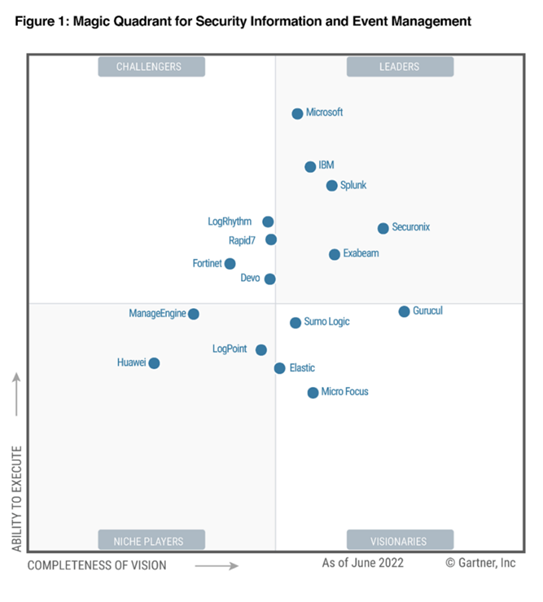
First and foremost is Microsoft’s announcement of a limited-time sale of 50% off Defender for Endpoint Plan 1 and Plan 2 licenses, allowing organisations to do more and spend less by modernising their security with a leading endpoint protection platform. The offer runs until June 2023.
Microsoft 365 Defender now automatically disrupts ransomware attacks. This is possible because Microsoft 365 Defender collects and correlates signals across endpoints, identities, emails, documents and cloud apps into unified incidents and uses the breadth of signal to identify attacks early with a high level of confidence. Microsoft 365 Defender can automatically contain affected assets, such as endpoints or user identities. This helps stop ransomware from spreading laterally.
A number of new capabilities have been announced for Defender for Cloud:
- Microsoft Defender for DevOps: A new solution that will provide visibility across multiple DevOps environments to centrally manage DevOps security, strengthen cloud resource configurations in code and help prioritise remediation of critical issues in code across multi-pipeline and multicloud environments. With this preview, leading platforms like GitHub and Azure DevOps are supported and other major DevOps platforms will be supported shortly.
- Microsoft Defender Cloud Security Posture Management (CSPM): This solution, available in preview, will build on existing capabilities to deliver integrated insights across cloud resources, including DevOps, runtime infrastructure and external attack surfaces, and will provide contextual risk-based information to security teams. Defender CSPM provides proactive attack path analysis, built on the new cloud security graph, to help identify the most exploitable resources across connected workloads to help reduce recommendation noise by 99%.
- Microsoft cloud security benchmark: A comprehensive multicloud security framework is now generally available with Microsoft Defender for Cloud as part of the free Cloud Security Posture Management experience. This built-in benchmark maps best practices across clouds and industry frameworks, enabling security teams to drive multicloud security compliance.
- Expanded workload protection capabilities: Microsoft Defender for Servers will support agentless scanning, in addition to an agent-based approach to VMs in Azure and AWS. Defender for Servers P2 will provide Microsoft Defender Vulnerability Management premium capabilities.
If you’d like to read more about Microsoft’s Ignite announcements from the conference, then go to Microsoft’s Book of News here.
Hope you enjoyed this post, until next time!